腾迅CentOS云服务器nginx+php环境配置
1. 配置nginx
1. 启动nginx服务。
命令如下:
[root@VM_185_51 /]# service nginx restart
2. 测试nginx服务是否正常运行。
如果最后显示:`index.html' saved ,说明nginx服务正常。
[root@VM_185_51 /]# wget http://127.0.0.1
--2013-02-20 17:07:26-- http://127.0.0.1/
Connecting to 127.0.0.1:80... connected.
HTTP request sent, awaiting response... 200 OK
Length: 151 [text/html]
Saving to: `index.html'
100%[==========================================================================================>] 151 --.-K/s in 0s
2013-02-20 17:07:26 (37.9 MB/s) - `index.html' saved [151/151]
3. 在浏览器中,通过CentOS云服务器公网IP查看nginx服务是否正常运行。
如果显示如下,说明nginx安装配置成功。
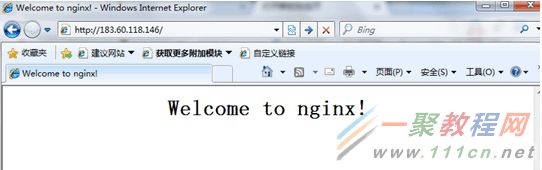
2. 配置PHP
1. 启动php-fpm。
[root@VM_185_51 /]# service php-fpm start
2. 修改php-fpm和nginx的配置,实现nginx和php联动。
(1)查看php-fpm默认配置。
[root@VM_185_51 /]# cat /etc/php-fpm.d/www.conf |grep -i 'listen ='
listen = 127.0.0.1:9000
(2)php-fpm的默认配置的监听端口为9000,现在只用修改配置,将php解析的请求转发到127.0.0.0:9000处理即可。
修改nginx配置,修改命令如下:
[root@VM_185_51 /]# vim /etc/nginx/conf.d/default.conf
修改完成后实际配置如下,红色文字为修改过的部分:
server {
listen 80;
root /usr/share/nginx/html;
server_name localhost;
#charset koi8-r;
#access_log /var/log/nginx/log/host.access.log main;
location / {
index index.html index.htm;
}
#error_page 404 /404.html;
# redirect server error pages to the static page /50x.html
#
error_page 500 502 503 504 /50x.html;
location = /50x.html {
root /usr/share/nginx/html;
}
# proxy the PHP scripts to Apache listening on 127.0.0.1:80
#
#location ~ \.php$ {
# proxy_pass http://127.0.0.1;
#}
# pass the PHP scripts to FastCGI server listening on 127.0.0.1:9000
#
location ~ \.php$ {
fastcgi_pass 127.0.0.1:9000;
fastcgi_index index.php;
fastcgi_param SCRIPT_FILENAME $document_root$fastcgi_script_name;
include fastcgi_params;
}
# deny access to .htaccess files, if Apache's document root
# concurs with nginx's one
#
#location ~ /\.ht {
# deny all;
#}
}
修改完成后,按“Esc”键,输入“:wq”,保存文件并返回。
通过下面的命令,查看配置是否正确:
[root@VM_185_51 /]# cat /etc/nginx/conf.d/default.conf
3. 配置生效
重启nginx,使配置生效。
命令如下:
[root@VM_185_51 /]# service nginx restart
Stopping nginx: [ OK ]
Starting nginx: [ OK ]
4. 环境配置验证
1. 在web目录下创建index.php。
命令如下:
[root@VM_185_51 /]# vim /usr/share/nginx/html/index.php
index.php文件的内容如下:
<?php
echo "<title>Test Page</title>";
echo "hello world";
?>
2. 在浏览器中,通过CentOS云服务器公网IP查看环境配置是否成功。
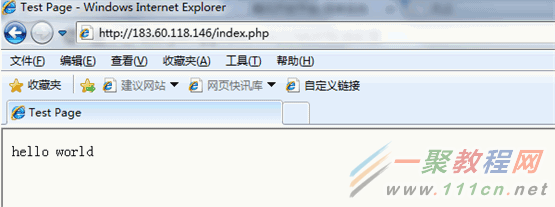
如果页面可以显示“hello world”,说明配置成功。





